On the day the new Samsung Chromebook was announced, I pre-ordered one from BestBuy. Long story why but it arrived last Thursday.
My wife has used it as much as I have and she loves it. She likes it because it is light and cool. She normally uses a ThinkPad T61.
Me, I'm a little more objective.
Since it only has a 16GB SSD I ordered a 32GB SD card to supplement it. The SD slot in my T420 lets the card go completely inside the chassis so I just assumed that's what the Chromebook would do also. Wrong.
The picture on the left is of the empty slot and on the right the card is inserted. You can see that the card protrudes about 3/8". You can't practically leave it in there as you'll break it off. Grumble, grumble.
Also notice how the screen hinge sticks up noticeably. I know it only costs $249 but that's UGLY.
The browser on Chrome OS isn't the same as the Chrome Browser on Windows.
For example, I use the Chrome Toolbox. Here's the Chrome Toolbox v1.0.32 Options screen on Chrome 22.0.1229.94 m on Windows 7.
And here's the Chrome Toolbox v1.0.32 Options screen on Chrome OS 23.0.1271.49.
"Double click on a tab to close it" is why I use this extension. No, that's not an option on the Chromebook.
I've just begun to play with Chrome Remote Desktop. On Chrome on Windows it is v1.9.1271.42, On the Chromebook it is v1.8.1229.66 and still labeled "BETA".
On Chrome on Windows the Chrome Remote Desktop is an icon on the new tab screen.
Not so on the Chromebook.
So how do you invoke Chrome Remote Desktop? Chrome Remote Desktop is the last icon in the app list.
From there on, it works fine.
Stay tuned for more discussion of Chrome Remote Desktop.
Now a Chromebook lives and dies by the Cloud. So you'd expect the interaction with cloud services would be exemplary? Don't get your hopes up.
Ctrl+M (more on that keystroke combo in a little) brings up the Chromebook's File Manager.
Yeah, that's not what I was expecting either. Folders are just intermingled with files.
Just to compare, here's the web presentation of Google Drive (from the Chromebook).
Ok, now to keystroke combos. I was using Google Plus and wanted to go to the top of the page. So I just needed to hit Home. Sorry, no Home key.
Nothing in Help to point me to it. A Google search turned up Ctrl+Alt+Up Arrow. Give me a break! It takes 3 keystrokes to enter something as fundamental to web browsing as Home?
So you want to know what the rest of the secret codes are? Good luck. Try Ctrl+Alt+/.
I'm not kidding. That's the documentation. Just poke around and discover what does what. Unacceptable.
I'm not sure about the Chromebook.
Update: More here.


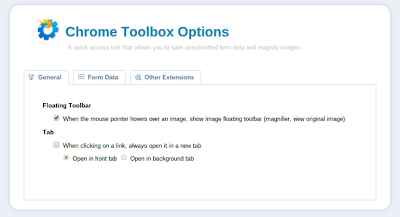









No comments:
Post a Comment